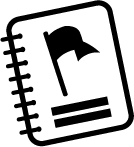Use the VLS Tips listed below to orient staff members that are using the Virtual Lab School for the first time.
-
Introduce the Virtual Lab School (VLS) as an online professional development system initially created to provide the U.S. military child care system with a unified framework of information, resources, and tools.
Point out the key philosophical elements of the VLS that make it an effective professional development system.
- Research-Based: Content based on the latest research on child development, early education, and after-school care to best inform those working in the child care context.
- Accessibility: The VLS is accessible anytime to anyone with a computer or device and the internet, and it is continually updated to reflect new research and practice guidelines; however, some VLS features are only available to logged-in users.
- Coaching Support: The high-quality content in the VLS is intended to be paired with coaching support. Staff members are not encouraged to use the VLS website as a stand-alone textbook of information. The VLS website content is complemented and strengthened by the on-the-ground coaching provided by coaches, trainers, and administrators in your program.
- Job-Embedded Activities: Activities and resources that are related directly to the work of direct care providers, coaches, and administrators in child care programs.
- Self-Reflection: Content, activities, and resources that engage participants in reflective participation.
-
Introduce the staff member to the concepts of tracks, courses, and lessons. Explain expectations for completion of 15 Foundational Courses and Focused Topics including the order in which the staff member will take the courses and the time frame in which they should be completed.
Explain the key concepts and use the “Menu” button to demonstrate some of these key features of the VLS.
- Foundational Courses: Explain that each track has 15 Foundational Courses that include the 13 functional areas of the Child Development Associate Competency Standards and two additional courses on child abuse prevention and child abuse identification and reporting.
- Using the Main Menu: Use the “Menu” button in the top, left-hand corner to show the staff member how to navigate to the six VLS tracks: Infant & Toddler, Preschool, School Age, Family Child Care, Training & Curriculum Specialist, and Management. Select any one of the six tracks and navigate to that track’s Foundational Course page
- Focused Topics Courses: These are not track specific and are meant for all audiences and provide knowledge and strategies relevant to specialized content areas.
- Reiterate: Show the staff member how to navigate between Foundational Courses and Focused Topic Courses using the Menu button.
- Navigating to a Course: Select the specific track from the Menu button to show the staff member the list of Foundational Courses they will complete. Select the “Choose Course” button to demonstrate how the staff member will begin the course once they are enrolled.
- Updates: Explain that the VLS is continually updated to reflect research and best practice, so even after staff members have completed a lesson or course, there may be new and beneficial material available for them to use in their work. Staff members may always refer to specific lessons or resources long after they have completed specific courses to support their work.
-
Discuss the consistent structure of the VLS lessons within each course. Each lesson follows the LEAD Framework: Learn, Explore, Apply, and Demonstrate.
Navigate to the first course the staff member will complete and select Lesson 1. Scroll through the lesson, stopping at each section of the LEAD framework. Explain what types of materials and content will be found in each section as you point out the LEAD framework. Key points to mention in your description:
- Learn: The main lesson content exists within this section and provides information about child development, caregiving and teaching strategies, and other practical knowledge. The Learn section contains Know, See, and Do subheadings within the direct care and family child care tracks. Most lessons throughout the VLS contain short videos that coincide with the lesson content and include footage from child care programs or interviews of experts, staff, and families. Some lessons have a Learn activity at the end of the section that provides additional information.
- Explore: The Explore section of the lesson provides you with the opportunity to use and reflect on the lesson content by completing an activity that may include reflections on your own experiences relative to the lesson content, case studies, scenarios and how you would respond, observation and reflection activities, opportunities to create something relative to the lesson content, or reviewing other sources of information related to the lesson.
- Apply: The Apply section provides tools to support the continued implementation of the key ideas within the lesson content to your work. Apply activities may include key resources to share with families, checklists or program tools that support the continued use of key practices, or essential resources related to practices within the lesson.
- Demonstrate: Just above the Glossary, you will find the Demonstrate section, which contains a short multiple-choice quiz to reinforce your understanding of the lesson’s main concepts.
- Non/Required Activities: Note that some of the Explore and Apply activities will have a star, indicating that they are required. You must be logged in to the VLS to see if activities are required (see the star). Other nonrequired activities are there for support, and some program coaches may request that direct care staff members complete nonrequired activities to reinforce certain concepts.
- References & Resources: At the end of each lesson, there is a References & Resources section where you will find the resources the VLS team used to create the lesson and links to other information related to the topic.
-
Discuss with the staff member what is required to complete a course in the VLS including the responsibilities of the staff member and the responsibilities of the coach in completing a course.
-
Explain and demonstrate the key technical aspects of the VLS by selecting key features in the system.
Walk through some of the key technical features in the VLS and encourage staff members to review the Support articles for more information on specific features of the VLS.
- Support: Select the Support button from the top-left main menu; encourage staff members to review the support articles as they begin to use the VLS.
- Search: Use the Search feature and type in a specific topic to show the staff member how to use this feature to search for specific information in the VLS.
- Course Components: Select a course within the VLS and show the staff member where to find the Course Guide, Competency Reflection, and Crosswalk.
- Course Guide: Select the Course Guide for a course and point out the * indicating that an activity is required.
- Navigating between lessons: Select a course and lesson and show staff how to navigate between lessons by selecting the “previous lesson” and “next lesson” buttons at the end of the lesson or by selecting a lesson using the menu on the left side of each lesson.
- Activities Toolbar: Select an activity and show the staff member how the activity can be filled in and printed using the buttons on the top right of the activity.
- Progress Dashboard: Show the staff member the Progress Page and point out where to view progress, transcripts, certificates, and lesson approvals or disapprovals.
- Requesting Review: Explain that the “Request Review” button will appear at the bottom of the lesson and in the Progress Page after completion of the Demonstrate quiz questions. Navigate to these two spaces to illustrate where these buttons can be found.
|